The process to set up Read&Write on a personal device has recently changed. Follow the guide below to get this set up on your device.
Navigate to the Read&Write page on the TextHelp website by visiting this link: https://www.texthelp.com/en-us/products/read-write/
Select Try Now
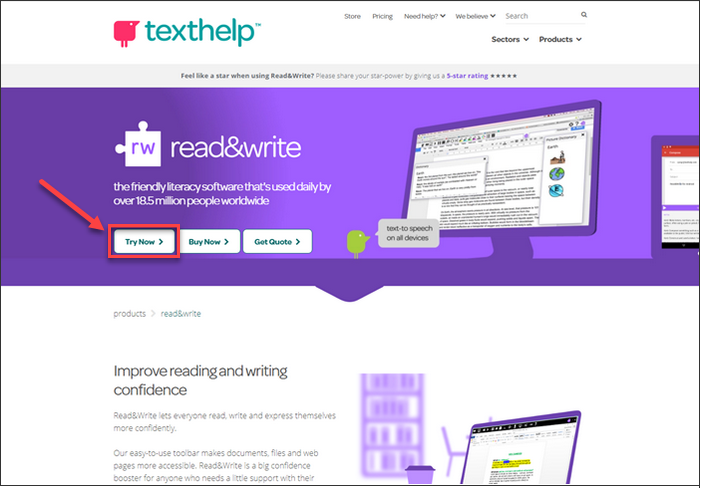
Select your platform and version.
- For PC, select Windows, click Install, and select Read & Write Windows – US.
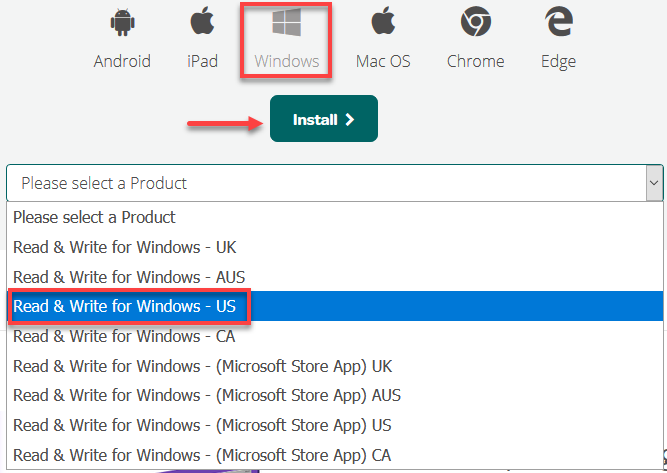
Run the read&write.exe file that is downloaded. Select Accept and Install.
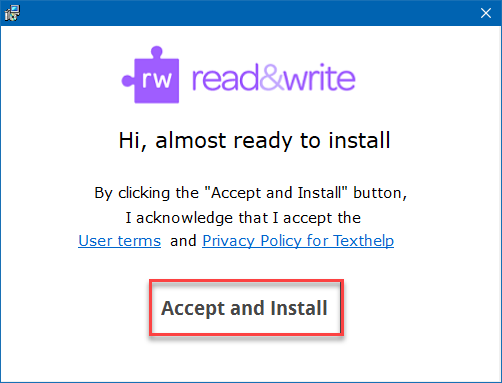
After installation completes, Read&Write is available via the Start menu or Desktop icon.
When opening it for the first time, it will prompt you to sign in. Select Sign in with Microsoft.
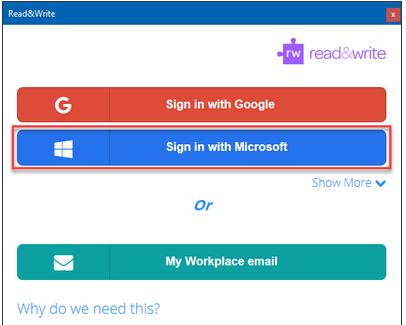
Sign in by providing your OTC email address and password. Then select Get Started.
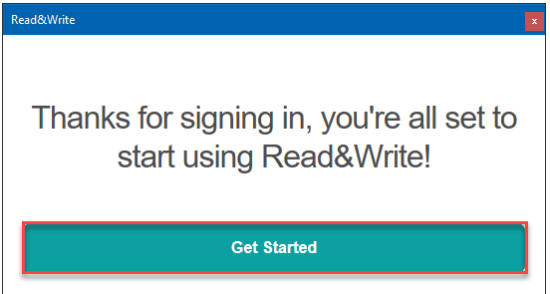
After signing in with your OTC credentials, Read&Write will be installed and activated on your personal device!