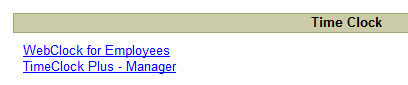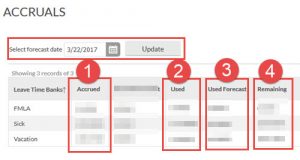Do I clock in/out or use the "manage time sheet" function to enter time worked in TCP?
Part-time, work study, and FTNE Administrative Services employees use the “clock in/out” feature in TCP for time. All other FTNE employees use the “manage time sheet” feature in TCP to enter time.
I am a full-time non-exempt employee using the "manage time sheet" feature in TCP, and I have a date I can't enter time. What do I need to do?
TCP will allow you to go back and enter time up to week after the date. If you are trying to enter time on the Tuesday after for the previous Monday it may be greyed out. You will need to have your manager enter that time for you.
I am a part-time employee who forgot to clock in one day. What do I need to do?
Go ahead an clock in as soon as you can for the day. Notify your manager, and your manager can adjust your time for the day to show the correct clock in time.
How often do I need to use TCP?
If you are a part-time, work study, or FTNE Administrative Services employee you need to “Clock in/out” each day you arrive/leave campus.
If you are a FTNE employee you need to enter your time worked for the week. It’s easiest to do it on a daily basis so you don’t forget. You can “copy” or “auto fill” hours, if you are working the same times every day. Make sure you are entering your time worked for the week at least once during the week.
How do I enter a "Holiday" on my time sheet?
- Add your hours for the day.
- Then in that time segment select “edit”.
- Choose “Holiday” as the job code.
- It will show up on your time sheet as “Holiday”:
Documentation
I'm a FTNE employee using "Manage time sheet" to fill out my time card, how far can I go back and change time on my time sheet?
You have one week that you can go back and change time on your time sheet. You can move one week ahead, and you can go back one week.
How is the time sheet setup when I manage my timesheet and select "Add"?
The “Add” feature gives you time between 8 – 5 with an hour lunch allotted between noon and 1:00 p.m.
Keep this in mind if you are trying to adjust hours.
I took a 30 minute lunch or worked through my lunch. With the lunch automatically taken out between 12 - 1, how can I adjust this on my timesheet to reflect my 30 minute lunch or that I worked through it?
Employee:
30 minute lunch – enter your regular worked time for the day, but then add in another segment of time. Because there is an automatic lunch between 12-1, you would enter that you worked 12:00 – 12:30, to show you took a 30 minute lunch.
Worked through lunch – if you work through lunch you can enter regular time for the day, and then add two segments of time showing that you worked 12:00 – 12:30, and 12:30 – 1:00. This will calculate your hours correctly.
When are my accruals updated in TCP?
Updated accruals will be visible to employees in TCP:
Nov. 11, 2016
Dec. 2, 2016
Jan. 4, 2017
Feb. 2, 2017
What do I do if I need to go on FMLA?
Contact HR, and a FMLA case will be started for you. HR will enter the time segments in TCP for you.
If I have no time in my leave bank left, but need to request time off, how do I do that?
If you have no hours to take in your leave bank, you cannot request through the request manager in TCP. You will have to go to your manager directly and ask for the time off. Your manager will have to create that segment of time at “No Pay” status for you.
What do the different columns mean in TCP when I'm looking at my accruals?
- The “Accrued” column contains your sick and vacation time available as adjusted in Colleague. It is updated once a month from Colleague to TCP.
- The “Used” column contains hours that have been requested, approved, and the weeks have been closed in TCP.
- The “Used Forecast” column contains hours that have been requested, approved, and in the future. Change the select forecast date and click update to view the hours.
- The “Remaining” column contains “Accrued” minus “Used” minus “Used Forecast” hours.
How can I calculate my monthly accrual?
Follow this chart, for monthly accrual rates.